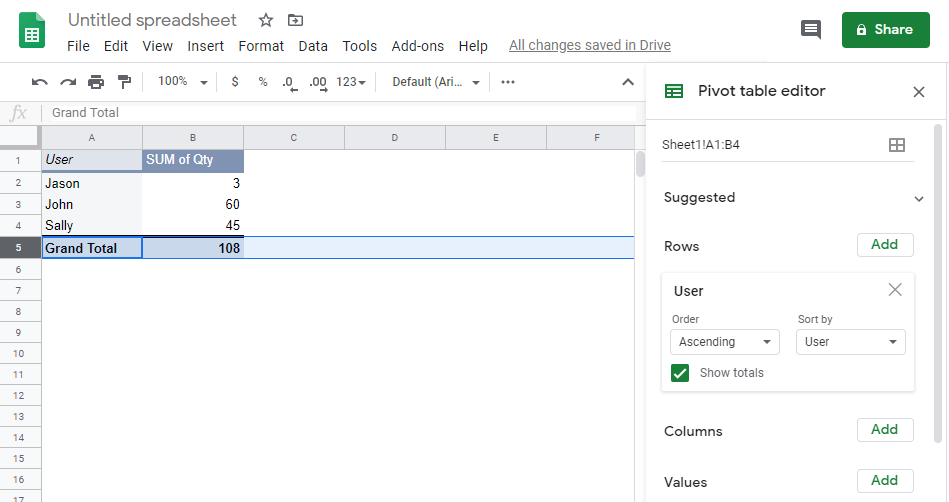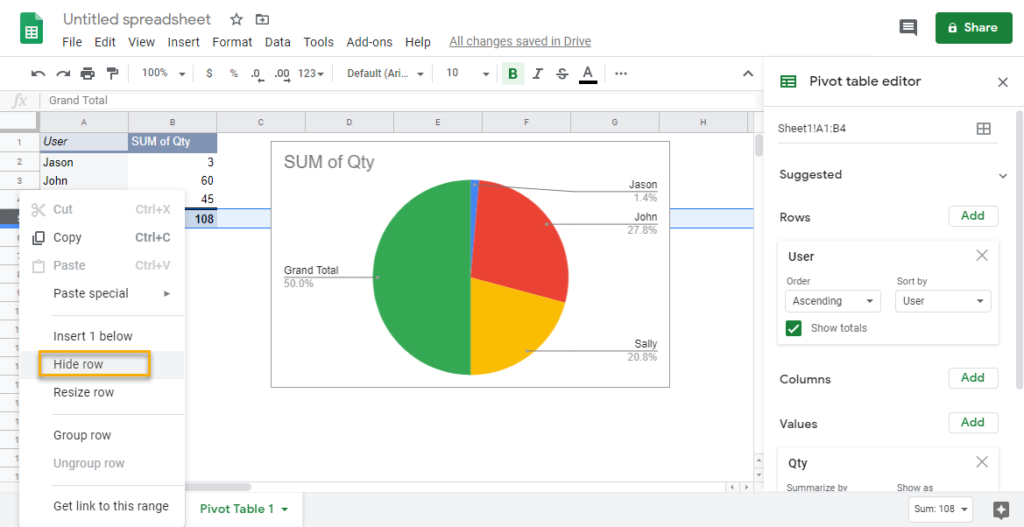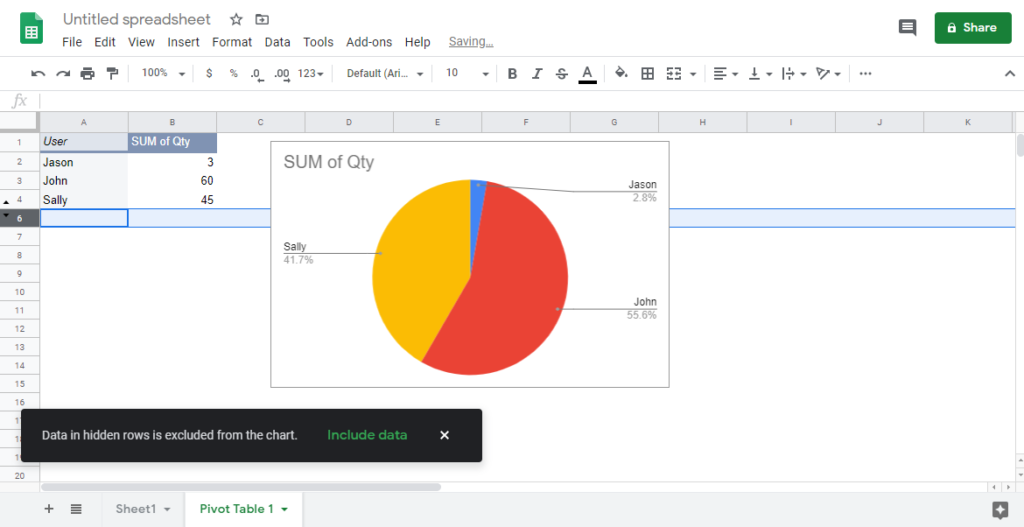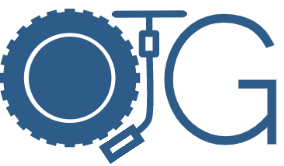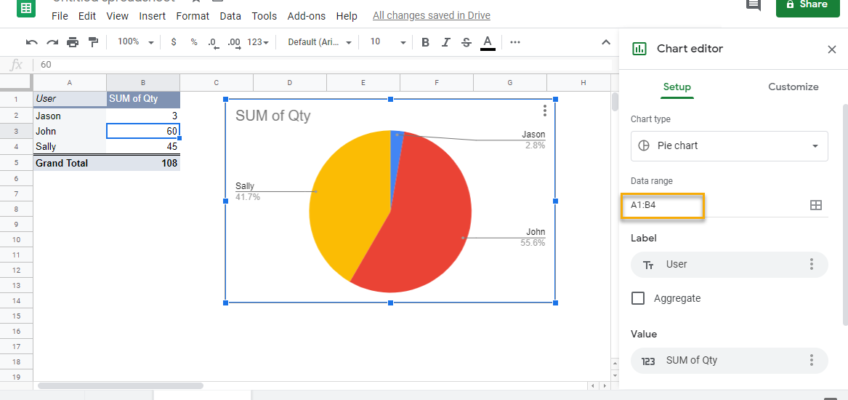This was driving me insane for the longest time. Its really easy to hide the grand totals in Excel but how to do it in Google Sheets?
As I was trying to come up with creative solutions using custom formulas, it dawned on me to try something really stupid simple just to see what happens.
There are two ways:
- Update your Chart -> Setup -> Data range to only include the header rows and data.
- For example my Pivot Table has the Grand Total in row 5
- In your Chart -> Setup -> Data range, update to A1:B4 to exclude row 5.
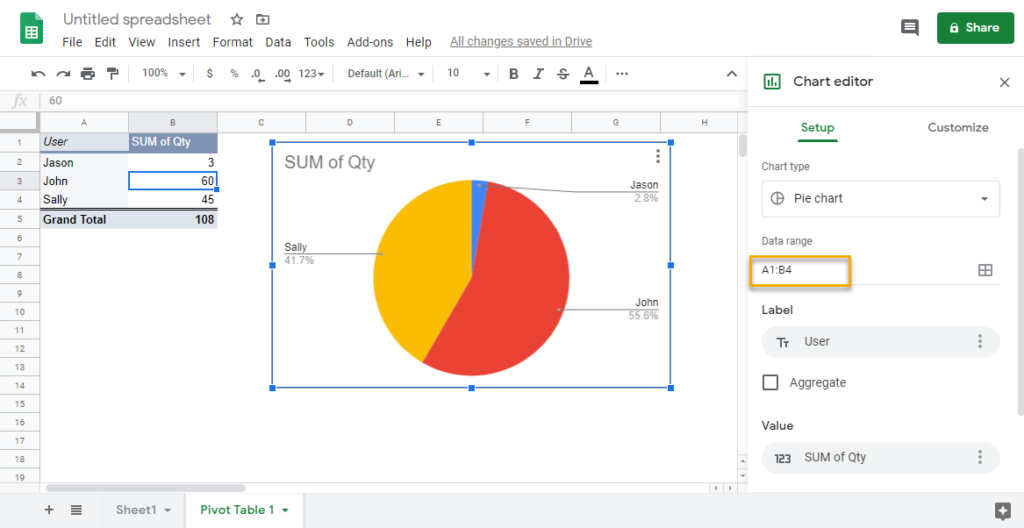
- If you want to remove the Grand Total from both the Pivot table AND the Chart, simply Right click on the Grand Total row and choose Hide Row